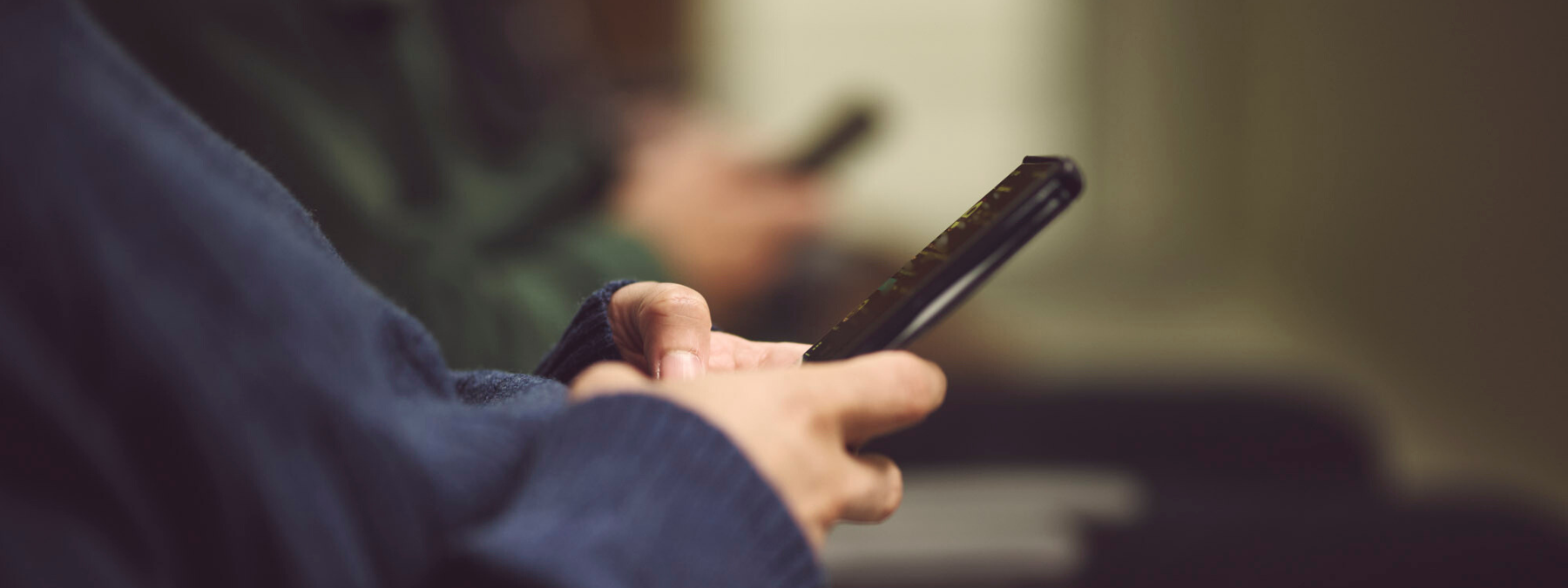We are excited for you to explore the HSAA app, and we’re confident you’ll find the app is a valuable tool for staying connected with your Union. This page will help you navigate some of the great new features the app is bringing members, including:
- Notifications sent straight to your mobile device
- Interactive collective agreement experience
- Online forms
- Important contacts tailored to you
You can also see any known bugs or submit new ones directly to HSAA for quick review.
If you have any questions about the app, reach out to us at communications@hsaa.ca.
Download the HSAA App on the Apple Store or Google Play.
How to use your new HSAA app
Learn how to use the HSAA app and dive more into the great new features available.
How to log in
Use the same username and password you use to log in to the HSAA website. If you haven’t logged in before, you will need to register.
Enable Push Notifications
When you open the app and log in for the first time, your device will prompt you to allow notifications. Make sure you click allow when prompted. Then you’ll be all set to receive push notifications.
What if I didn’t get prompted or clicked “don’t allow” by accident?
First, go to your phone settings and find your notification settings. Change the settings for the HSAA app to enable/allow push notifications.
Then, go your profile page in the HSAA app. Scroll to the bottom and click on “Manage Account” and then turn on notifications using the toggle.
Check in-app notifications
Not all updates from your Union will be pushed to your home screen. Some less timely updates will be shared as in-app notifications instead. If there is a new notification, you’ll see a red dot on the app's home screen.
Open Notifications from the app home screen to see any new notifications, as well as a list of recent notifications. You can always get to the app's home screen by clicking on the home icon in the bottom left corner.
Search and bookmark in your collective agreement
Collective agreements are now interactive. Here’s how you can navigate, search and add bookmarks to your agreement.
Note: Annotation is currently available for AHS, APL and Covenant Health agreements. Annotation features coming soon for all other agreements! Come back to this page for the latest updates on the app.
Navigating your collective agreement
First, open your collective agreement.
There are a few ways to find what you need in your collective agreement.
- You can flip pages using the “next” and “previous” buttons at the bottom of the page.
- You can search key phrases and terms using the search bar at the top of the page. Search results will show where your word/phrase appears in the agreement.
- You can open and use the table of contents by clicking on the three lines next to the search bar. The table of contents will also display any bookmarks you add.
Using search for quick results
When you want to quickly find an article relating to a key phrase or term, use the search bar at the top of the page. For the screenshots in the example below, we’re searching for ‘vacation’ throughout the APL Collective Agreement.
- Type in your search term and hit return/enter on your keyboard.
- The search results will bring up a list of any articles your word/phrase appears in.
- Click on a result to view the article. Your search term will remain highlighted any spot it appears throughout the article for quick reference.
- What if it wasn’t the article that you were looking for? Click on the search icon (magnifying glass) to return to your results and select a new article to view.
Adding bookmarks for future reference
You can use bookmarks to save articles or sections of your collective agreement for quick reference later. To add a bookmark:
- First, make sure you are on the page of the article/section you want to bookmark.
- Use the toolbar at the bottom of the page and click on “bookmark” on the left side of the toolbar. This will immediately bookmark the section for you.
You can see your bookmarks when viewing the table of contents (open using three stacked lines next to search) and on your annotations page (more on that in the next section).
Highlight and make notes in your collective agreement
In the app, you can now highlight text and make notes in your collective agreement. The information below will help you learn how to add highlights and notes, and use your new annotations page/feature.
Adding a highlight
When you find a block of text you want to highlight, touch and hold on your screen within that block of text. This will highlight a word and bring up your annotation tools.
- Adjust your selection to include all the words you want highlighted.
- Then click ‘highlight’ on the left of the annotation tool bar at the bottom of your screen.
- Next, review your highlighted text and choose your highlight colour to complete the highlight.
- Your screen will reload and show you the block of text you just highlighted in colour.
To view all your highlights or make edits, click on ‘annotations’ in the bottom right of your tool bar. Continue reading this section for more on the annotations page.
Adding a note
When you want to add a note to a block of text or article, touch and hold your screen within the text where you want to add a note.
- Adjust your selection to include all the words you want to highlight and make a note on. Then click ‘add note’ in the middle of the annotation tool bar at the bottom of your screen.
- All the notes you make will also be highlighted, so first choose the colour of highlight you want.
- Next, a text box will appear where you can write your note. When you are done typing, click ‘save’ to complete and save your note.
To view all your notes or edit them, click on ‘annotations’ in the bottom right of your tool bar. Continue reading this section for more on the annotations page.
Using the annotations page
When viewing your collective agreement, you will see ‘annotations’ in the bottom right of your main tool bar. Clicking this will take you to a page with all your highlights, bookmarks and notes.
You can use the tools at the top to search your annotations or change your view from ‘all’ to just highlights, bookmarks or notes.
Bookmarks
In your list of annotations, bookmarks will allow you to go view your bookmarked content (eye icon) or delete the bookmark (trash icon).
Highlights & Notes
In your list of annotations, highlights and notes will allow you to edit your highlight/note (edit icon), view the article where you highlighted text (eye icon), or delete your highlight/note (trash icon).
Clicking edit on a highlight will bring up a text box for you to add a note to the highlight. If you want to adjust the text that is highlighted, delete the highlight and then re-create your highlight again through the same article.
Clicking edit on a note will bring up the text box for you to adjust or add to your previous content. Click save to add your changes to the note.
Fill out online forms
In the app, you can quickly access, complete and submit HSAA’s webforms. From the home screen in the app, click on Forms to view a list of online forms. You can scroll through the list of forms to find what you are looking for, or search using the bar at the top of the page.
Click on the form you want to complete to open it in your browser. Then fill out the information required for the form and submit it right from your device’s browser.
Note: If you haven’t recently logged into the app, you may need to refresh your account by logging in again from your device's browser to submit online forms.
Find my union contacts
The app will help you quickly connect with your important Union contacts in three key places.
- Your Profile Page – click on the person icon on the bottom menu to open your profile page. On this page, you will see key contacts customized to you, including your Executive Officers, District Board Members, and Labour Relations Officer(s).
- Your Local Unit – from the home page, click on Local Units to find your Local Unit(s). These pages will connect you to your Local Unit Chairs and other Local Unit representatives, as well as more information through your Local Unit’s webpage.
- Your Health & Safety Committee – from the home page, click on Health & Safety Committee to connect with your Health & Safety Reps and important information on your committee’s webpage.
Bug Reporting
Having trouble with the app? Check our list of known bugs or issues. If you don't see yours, use the online form to send your bug to us for review.
Known bugs/issues
See below for a list of known/bugs and issues. This section will be updated when the bug is resolved.
- Issue displaying multiple Health & Safety Committees - Note: If you belong to more than one JWHSC (by site/employer), you may only see one of your committees listed in the app. We are working on a solution for this as soon as possible. Data on the website remains accurate, so please look there in the meantime
Submit a bug for review
If you are experiencing an issue with the app, we want to know! Complete a quick online form to report any bugs for HSAA to investigate. We will look into all bug submissions, but may not reply unless more information is needed.
Submit a bug